How to Download & Install iOS 12.1 beta 2 in your iPhone
iOS 12.1 is a latest operating system which will be launching soon. There are some exciting features Apple has added to its latest operating system iOS 12.1. In iOS 12.1 operating system, Apple has re-introduced Group FaceTime, added emoji, fixed bugs and much more. The beta testing will continue for the refinement and addition of new features.
If you want to try out all the new features of iOS 12.1 before everyone else, you can install the public beta or developer on your iPhone right now. For a developer or if you have a registered developer account, this may be quite easy to download the beta. But, if you are not a developer and still wish to try out the beta version, this may be not easy, but you can also try the public beta.
The developer can download the beta or add the beta profile into their iPhone from “developer.apple.com.” Non-developers can head to “beta.apple.com” with the device in which they want to run the beta, to be the part of the public beta test.
Before going ahead, ensure that you’ve created a backup of your iOS device. As ‘iOS 12.1’ is still in beta, maybe something goes erroneous, during beta testing. You need to be prepared for that. You can make the backup from both through iTunes or iCloud.
HOW TO MAKE THE BACKUP OF YOUR IPHONE OR IPAD
- Connect your iPhone or iPad with your Mac or Pc.
- Launch ‘iTunes.’
- Select ‘iPhone’ or ‘iPad’ icon in the menu bar.
- Make sure backup is set to ‘This computer.’ And tick on ‘Encrypted backup.’
- Click on ‘Back up now.’
- Click on ‘Encrypt Backup.’ Add a password if you want.
- Click on ‘Command’ to open preferences. You can also do this by go to ‘iTunes’ in the menu bar and Tap on ‘Preferences.’
- Click on the ‘Device’ (mobile icon) tab.
- Click on your ‘Backup’ & choose ‘Archive.’ Archiving your backup will prevent your current backup from being overwritten in future.
HOW TO REGISTER YOUR ACCOUNT FOR IOS 12.1 BETA
Firstly, you need a developer account with Apple, otherwise, without a paid account you won’t be able to download any non-Xcode betas.
- Go to “developer.apple.com” from your iPhone device. (non-developer use “beta.apple.com” and go through instructions).
- Click on ‘Download New Betas.’
- Log in with your developer’s account credentials.
- Go to iOS 12 beta section and tap on ‘Download.’ This will start downloading the beta profile on your iPhone.
- Tap ‘install’ on beta software profile. Enter ‘passcode’ if needed.
- Agree to terms & conditions and press ‘install.’
- Press ‘Restart’ on the popup to apply the changes.
HOW TO INSTALL IOS 12.1 BETA
To install iOS 12.1 beta, you need to visit update software on your iPhone.
- Go to ‘Settings.’
- Tap on ‘General.’
- Tap on ‘Software updates.’
- Tap on ‘Download and install,’ if the update appears.
- Enter your ‘Passcode.’
- ‘Agree’ to terms and conditions.
- Then, Tap ‘Agree.’
This will take some time to finish. If, you had turned on ‘automatic software update’ then your iOS device will be already on the latest beta.
HOW TO GET STARTED IOS 12.1 BETA
- Tap on ‘Continue.’
- Enter your ‘Apple id and password.’
- Tap ‘Get Started.’
Now, you’re successfully on iOS 12.1 beta in your iOS device.
Source : http://office-product-key.com/how-to-download-install-ios-12-1-beta-2-in-your-iphone/Ethan Grey is a Microsoft Office expert and has been working in the technical industry since 2002. As a technical expert, Samuel has written technical blogs, manuals, white papers, and reviews for many websites such as office.com/setup
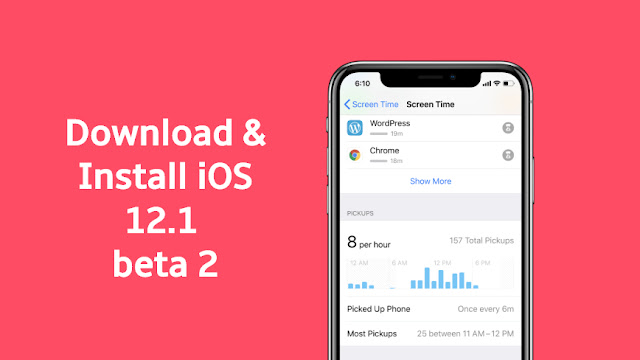



Comments
Post a Comment