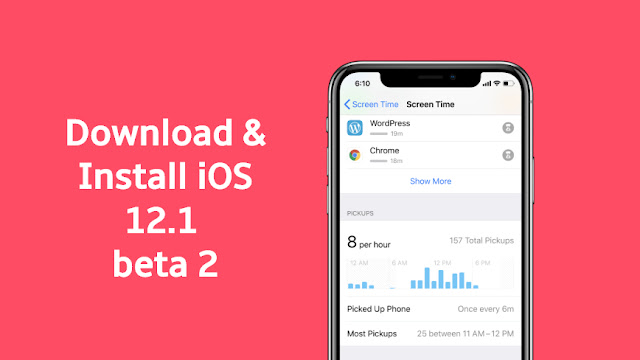How to Manage Bookmarks in Safari
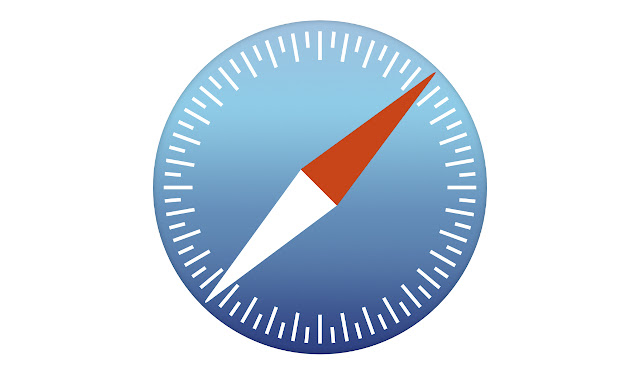
Bookmarks help in saving a website or webpage for easy access. Your iPhone’s default web browser (Safari) also has this attribute. If you visit any site regularly on your Safari Web browser, you can add them as a bookmark. It will save your website address, and you can go directly to that website by just doing a simple tap on its bookmark. Here’s how to add and manage bookmarks in Safari on your iPhone. HOW TO ADD A BOOKMARK IN SAFARI ON YOUR IPHONE To add a Website or Webpage as a bookmark in Safari is simple. Go through the below steps: Open ‘Safari Browser’ on your device. Go to the website’s page you want to bookmark. Tap on the action box. It is the icon looks like a box with an arrow coming out of it. Tap ‘Add Bookmark’ in the pop-up menu. Edit details about the bookmark. Edit name of the bookmark you want to appear in your bookmarks list, to use default leave it. Tap on ‘Location’ row to choose the folder you want to store the bookmarks. Tap ‘Save’ when yo...